Using stsadm to stop the osearch service will blat all the indexes:
In command prompt try running:
taskkill.exe /F /IM mssearch.exe /T
– this will terminate all mssearch.exe processes and their dependencies and then restart the mssearch.exe service again ( this might take a couple of minutes – you can check in Task manager when the service is up again).
If the above does not resolve the issue, then reboot the index server
Saturday, 6 March 2010
PORTS 56737 AND 56738
OPEN FIREWALL PORTS 56737 AND 56738
Submitted Request to Open firewall ports 56737 and 56738 in Approval Environment to enable Office Server web service to communicate between Index and WBEs and WFEs. Hoping this will resolve 'Server Error' warnings in Search Admin
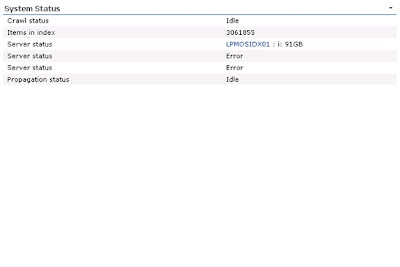
Also:
From SCA >> Operations >> Services on Server:
I am unable to open the Office SharePoint server Search Configuration page on WFE01
When I try and open this I get the error below:
Also unable to open for WFE02 and WFE03.
Can open for the Index server
After getting the ports 56737 and 56738 openeing between the WBEs and WFEs:
Now the ports have been opened I am picking up WFE01 and WFE02 but the recently added WFE03 is still in an error state
Can browse to the web service on WFE01 over http on 56737:
I can browse to the web service on WFE01 over https on 56738:
Same behaviour when browsing to WFE02
Can browse over http on 56737 to WFE03 but on https over 56738 it cannot connect:
To do this:
Save the existing certificate which you can then use for the rollback:
Before using SelfSSL you can save the existing Certificate -> Open IISManager -> Select the Properties of the Office Server Web Services WebSite -> select the Directory Security tab -> select Server Certificate -> select Export the current certificate to a .pfx file and follow the next screens to save the certificate
Stop the Office SharePoint Services Search service. To do this, follow these steps:
Click Start, click Run, type cmd , and then click OK.
At the command prompt, type net stop osearch, and then press ENTER.
Type exit to exit the command prompt.
Download and install the IIS 6 Resource Toolkit (http://www.microsoft.com/downloads/details.aspx?FamilyID=56FC92EE-A71A-4C73-B628-ADE629C89499) to a workstation / server.
Copy the SelfSSL tool to the server WFE03. Click Start, click Run, type cmd , and then click OK.
Navigate to the location of the IIS 6.0 Resource Kit Tools (default location is: C:\Program Files\IIS Resources\SelfSSL)
Create and assign a new certificate using the selfssl tool with the following parameters:
At the command prompt, type
selfssl /s:951338967 /v:9999 /P:56738
-951338967 = the ID of the Office Server Web Services site on a 64bit server (for 32bit servers it is: 1720207907)
-9999 = new certificate will be valid for 9999 days ( 28 years )
-56738 = SSL port for the Office Server Web Services website.
Start the Office SharePoint Services Search service. To do this, follow these steps:
At the command prompt, type net start osearch, and then press ENTER.
Type exit to exit the command prompt.
Submitted Request to Open firewall ports 56737 and 56738 in Approval Environment to enable Office Server web service to communicate between Index and WBEs and WFEs. Hoping this will resolve 'Server Error' warnings in Search Admin
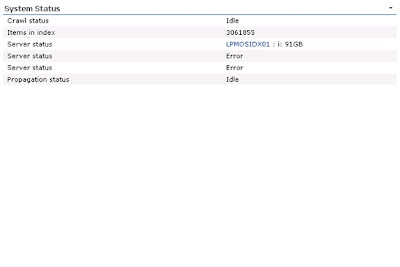
Also:
From SCA >> Operations >> Services on Server:
I am unable to open the Office SharePoint server Search Configuration page on WFE01
When I try and open this I get the error below:
Also unable to open for WFE02 and WFE03.
Can open for the Index server
After getting the ports 56737 and 56738 openeing between the WBEs and WFEs:
Now the ports have been opened I am picking up WFE01 and WFE02 but the recently added WFE03 is still in an error state
Can browse to the web service on WFE01 over http on 56737:
I can browse to the web service on WFE01 over https on 56738:
Same behaviour when browsing to WFE02
Can browse over http on 56737 to WFE03 but on https over 56738 it cannot connect:
So, next step is to use the SelfSSL tool to reinstall the Office Server Web Services Certificate
To do this:
Save the existing certificate which you can then use for the rollback:
Before using SelfSSL you can save the existing Certificate -> Open IISManager -> Select the Properties of the Office Server Web Services WebSite -> select the Directory Security tab -> select Server Certificate -> select Export the current certificate to a .pfx file and follow the next screens to save the certificate
Stop the Office SharePoint Services Search service. To do this, follow these steps:
Click Start, click Run, type cmd , and then click OK.
At the command prompt, type net stop osearch, and then press ENTER.
Type exit to exit the command prompt.
Download and install the IIS 6 Resource Toolkit (http://www.microsoft.com/downloads/details.aspx?FamilyID=56FC92EE-A71A-4C73-B628-ADE629C89499) to a workstation / server.
Copy the SelfSSL tool to the server WFE03. Click Start, click Run, type cmd , and then click OK.
Navigate to the location of the IIS 6.0 Resource Kit Tools (default location is: C:\Program Files\IIS Resources\SelfSSL)
Create and assign a new certificate using the selfssl tool with the following parameters:
At the command prompt, type
selfssl /s:951338967 /v:9999 /P:56738
-951338967 = the ID of the Office Server Web Services site on a 64bit server (for 32bit servers it is: 1720207907)
-9999 = new certificate will be valid for 9999 days ( 28 years )
-56738 = SSL port for the Office Server Web Services website.
Start the Office SharePoint Services Search service. To do this, follow these steps:
At the command prompt, type net start osearch, and then press ENTER.
Type exit to exit the command prompt.
The result in Search Admin:
How to Enable BLOB Caching in MOSS 2007
ENABLE BLOB CACHING
BLOB Caching is a feature that serializes large objects to disk on the Web Front Ends to avoid database round-tripping. BLOB Caching would prove beneficial for those who work with large file sizes as this improves page delivery time as cache stores files on front-end server and reduces database traffic. To enable BLOB Caching you need to edit the web.config file and changes will be applied to all site collections within the web application.
• Open web.config file of the Establishments Web Application.
• In the web.config file, find the line starting: 'Blobcache location = '
• Change enabled parameter, from "false" to "true"
• Replace the section:
path="\.(gif
jpg
png
css
js)$"
with:
path="\.(gif
jpg
jpeg
jpe
jfif
bmp
dib
tif
tiff
ico
png
wdp
hdp
css
js
asf
avi
flv
m4v
mov
mp3
mp4
mpeg
mpg
rm
rmvb
wma
wmv)$"
• This means that when enabled on Live the size of the Blob cache on the WFes must be monitored. If the size exceeds 10GB then the Blob size will have to be increased
• Save the file, and close the file
• IISReset to enable the cache (MS state this is not necessary)
• The account used to manage the files is the account used as the App Pool ID (svcmossappid) – this folder must have ACLs that grant full privilege to this account (Modify rights)
BLOB Caching is a feature that serializes large objects to disk on the Web Front Ends to avoid database round-tripping. BLOB Caching would prove beneficial for those who work with large file sizes as this improves page delivery time as cache stores files on front-end server and reduces database traffic. To enable BLOB Caching you need to edit the web.config file and changes will be applied to all site collections within the web application.
• Open web.config file of the Establishments Web Application.
• In the web.config file, find the line starting: 'Blobcache location = '
• Change enabled parameter, from "false" to "true"
• Replace the section:
path="\.(gif
jpg
png
css
js)$"
with:
path="\.(gif
jpg
jpeg
jpe
jfif
bmp
dib
tif
tiff
ico
png
wdp
hdp
css
js
asf
avi
flv
m4v
mov
mp3
mp4
mpeg
mpg
rm
rmvb
wma
wmv)$"
• This means that when enabled on Live the size of the Blob cache on the WFes must be monitored. If the size exceeds 10GB then the Blob size will have to be increased
• Save the file, and close the file
• IISReset to enable the cache (MS state this is not necessary)
• The account used to manage the files is the account used as the App Pool ID (svcmossappid) – this folder must have ACLs that grant full privilege to this account (Modify rights)
Configuring Infopath forms in a MOSS 2007 farm
DETAILING HOW TO PUBLISH INFOPATH FORMS AND DOCUMENTING THE CONFIGURATION STEPS REQUIRED ACROSS THE FARM:
1 - Install enterprise features in SharePoint SCA
2 - Activate enterprise features in SCA – site settings – site collection features
3 - Activate Enterprise features in Site Collection (may need to deactivate then reactivate)
4 - Create browser-enabled forms/re-publish forms
5 - In the Form Library – make sure that in Settings à Advanced settings à In the Browser-enabled documents field make sure that Display as a web page is selected
1 - Install enterprise features in SharePoint SCA
2 - Activate enterprise features in SCA – site settings – site collection features
3 - Activate Enterprise features in Site Collection (may need to deactivate then reactivate)
4 - Create browser-enabled forms/re-publish forms
5 - In the Form Library – make sure that in Settings à Advanced settings à In the Browser-enabled documents field make sure that Display as a web page is selected
Subscribe to:
Comments (Atom)
SharePoint Information Architecture Diagram
Here is the template I use for Information Architecture designs. It's built using Mindjet and I flesh the nodes out with the low level d...

-
Introduction This document is intended to highlight possible causes of poor indexing performance on SharePoint 2007 farms as well as p...
-
OPEN FIREWALL PORTS 56737 AND 56738 Submitted Request to Open firewall ports 56737 and 56738 in Approval Environment to enable Office Ser...
-
Here is the template I use for Information Architecture designs. It's built using Mindjet and I flesh the nodes out with the low level d...










