A Guide to using the SP2010 Records Centre - Part 1
Using the FilePlan to create content types in the Content type hub site- configuring Doc libraries for records management
- creating records libraries in the Records centre
- Creating folders in the Records Centre
- Routing records using Content organizer
- Sending records to the Records centre from a Doc Library
- Setting retention policies in the Records Centre
Using the FilePlan to create content types in the Content type hub site
Navigate to the Content Type Hub site:
In this example we are going to add the following section from the FilePlan as Content Types:
. Community support
. . Day centres
. . Groups
To do so - Click create:
Content Types are hierarchical – Child content types inherit from the parent
We are going to create a new Content Type called Community support which will inherit from the Document Content type. We will put this new Content Type into a new group called Community support
Click save and navigate back to the site content gallery. The new content type appears in the new group as below:
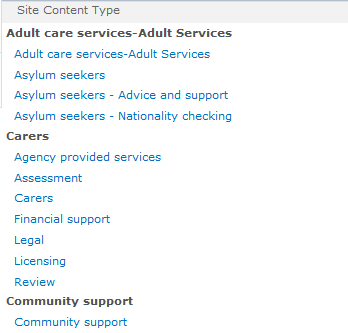
Now use the same process to create the 2 child content types using Community Support as the Parent: E.g.
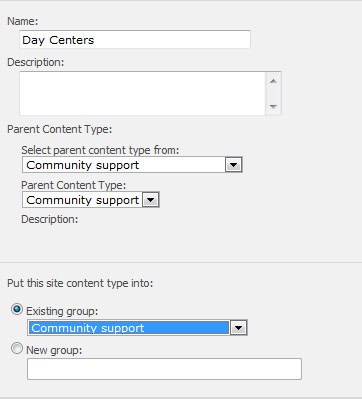
Now the Content Type gallery displays all the new content types in the new group and their parent content types:


Finally it is necessary to publish the content types
Select the Community Support Content Type and select Manage publishing for this Content Type:
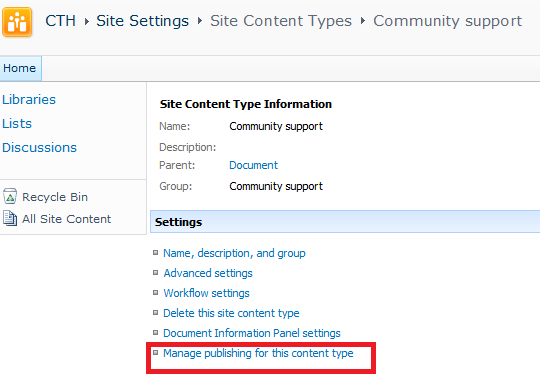
Select the Community Support Content Type and select Manage publishing for this Content Type:
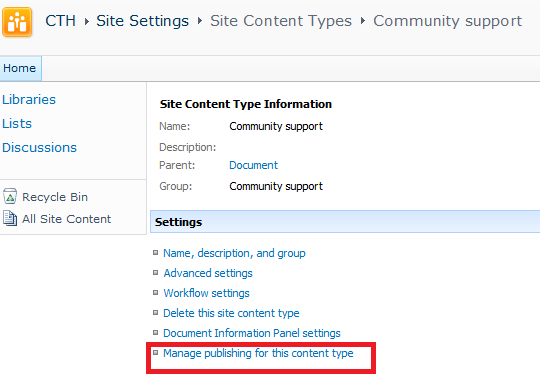
A timer job within SharePoint will publish the Content Type and this runs hourly
Configuring Doc libraries for records management
Next stop - the records centre
Go to Site Actions More Options
Select to Filter by Library and select Records Library
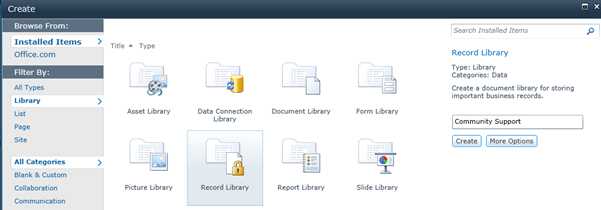
Name it Community Support and click Create:
The new Records library now appears in the Quick launch of the Records Centre:
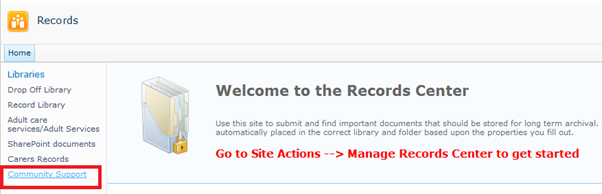
Now we’ll open the new library, select the Document tab and create 2 folders using the New Folder button. These will be used to hold the child content types
The library now looks like this:
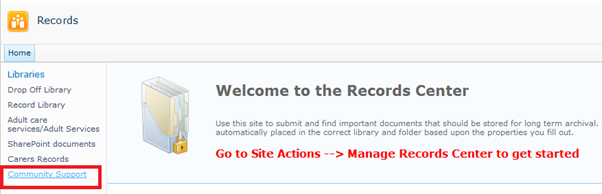








No comments:
Post a Comment